What IS Heroku
Short introduction to HEROKU
HEROKU is a popular Platform-as-a-Service provider (PaaS) which makes it easy for developers to deploy apps in different technologies and frameworks using a short learning curve. The platform support all major languages like Python, Ruby, Java, PHP, and popular frameworks: Flask, Django, Express.
To use effectively HEROKU we need to install the CLI, the command line interface that helps us to interact with the deployment platform.
How to start
Create a FREE account on HEROKU platform
Install the Heroku CLI that match your OS: Mac, Unix, or Windows
Open a terminal window and authenticate via HEROKU login command:
Type in terminal
heroku login. This will open a new browser window where the LOGIN action must be confirmed
HEROKU - Sign Up page
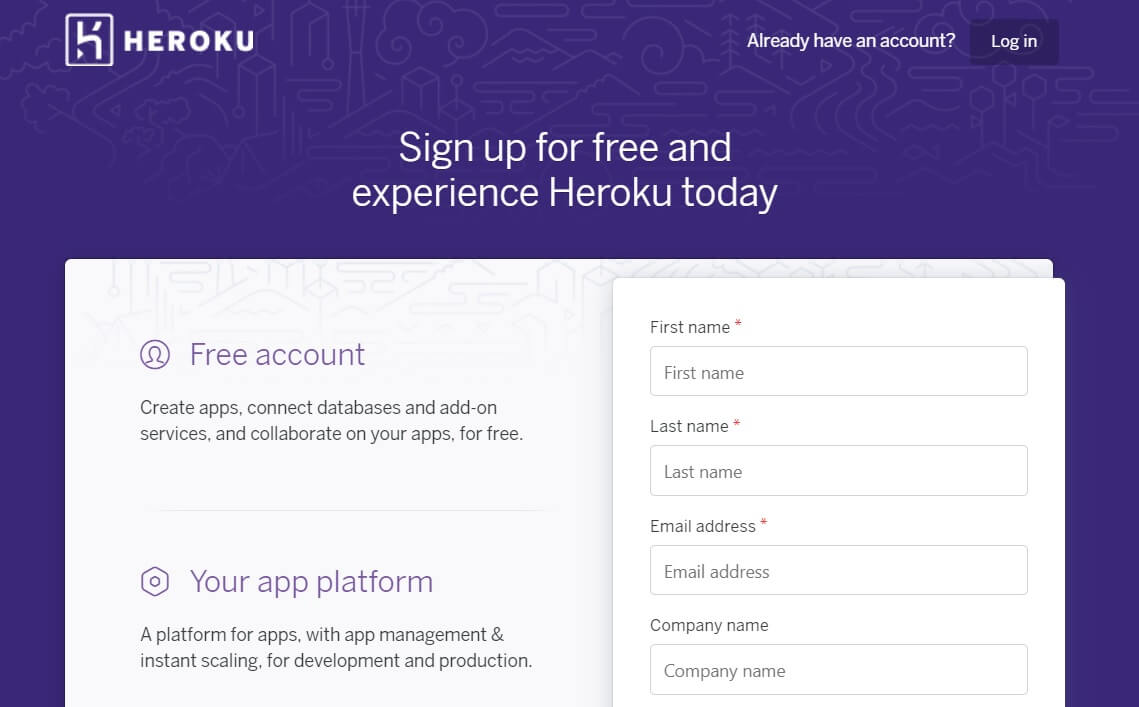
HEROKU - Instal CLI
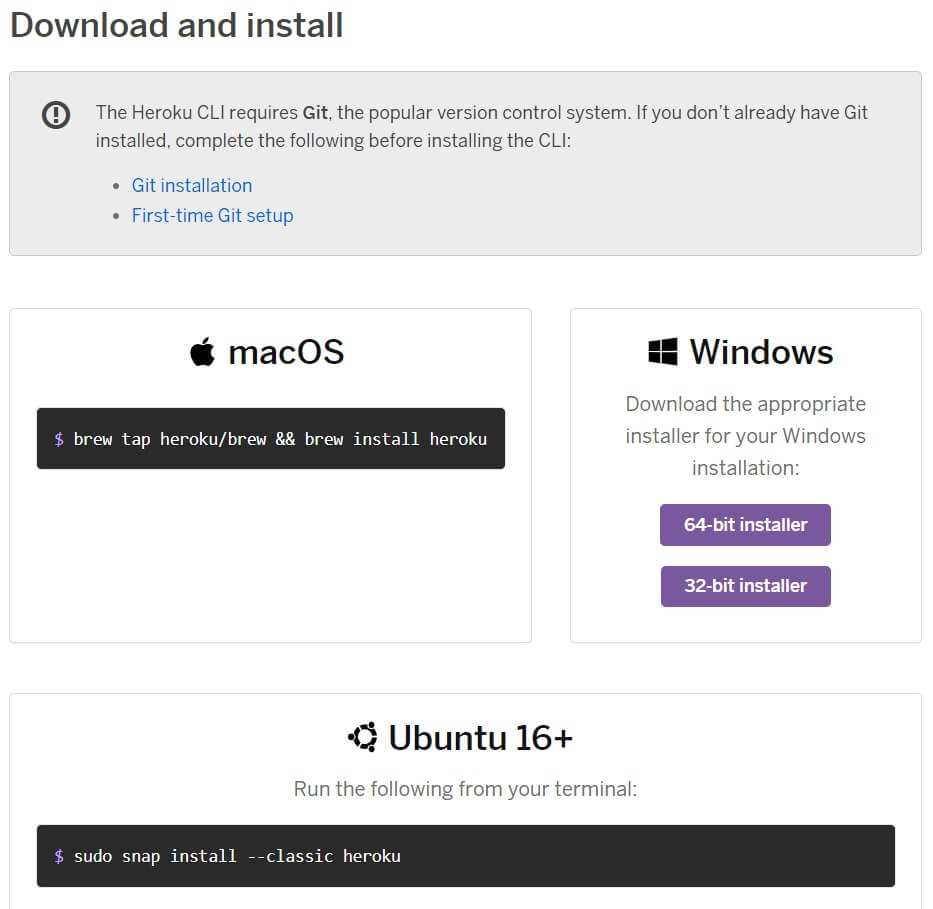
After the installation is complete, open a terminal window and type heroku -v to check if HEROKU CLI is usable.
HEROKU Sample Deployment
We can see HEROKU in action by using two samples FREE apps provided by AppSeed - Flask Black Dashboard. This popular Flask starter is provided with all assets required by HEROKU to be deployed in seconds. The relevant files:
Step #1 - Edit
runtime.txtand specify the Python version to be used
Step #2 - Edit Procfile, the HEROKU app bootstrapper
The above line instructs HEROKU to use the Gunicorn WSGI server to execute the WSGI app object, returned by run.py, located at the root of the project.
The gunicorn module must be also present in the requirements.txt file, along with other modules required by the app.
With all configuration in place, we can start the deployment by typing a few lines in the terminal.
Step - #3 Clone the source code of target project
Step - #4 HEROKU Login - this will trigger a new browser window
Step - #5 Create the app in HEROKU platform
Step - #5 Compile the app in the HEROKU environment
Step - #6 Open the app in the browser
At this point, the sample app should be visible in the browser.
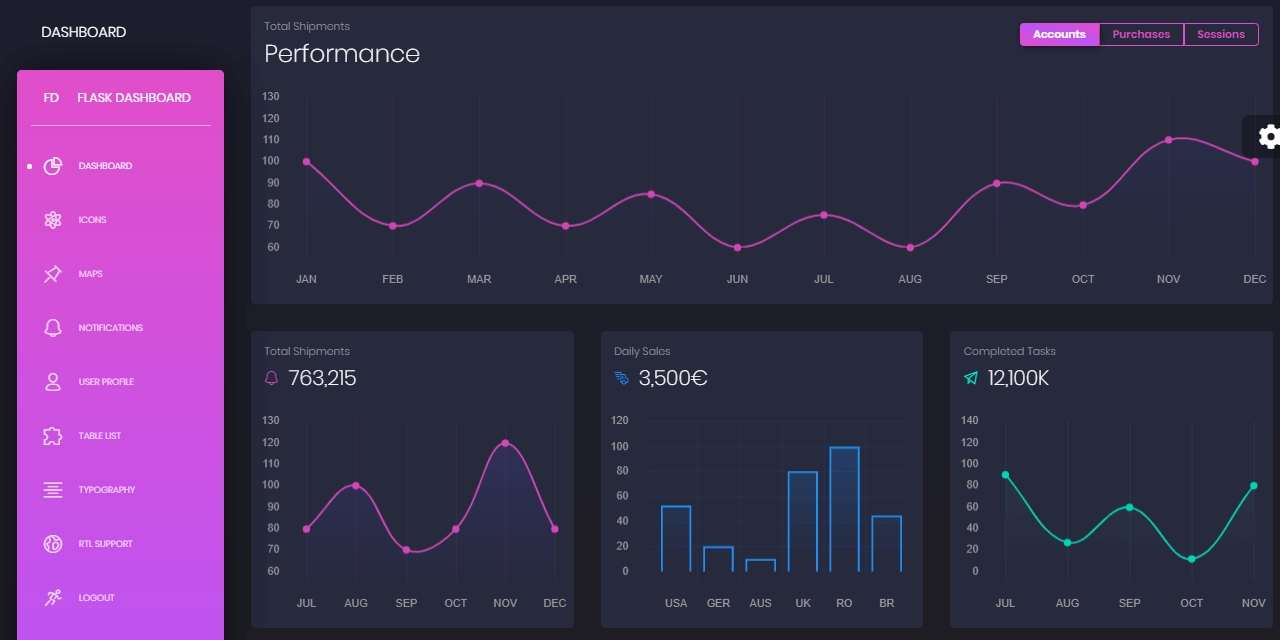
HEROKU troubleshooting
First, make sure HEROKU CLI is accessible in the terminal. To check this type
heroku -vin the terminal.Make sure the commands are typed inside source code directory
heroku createused with an argument - Make sure that name is available in the HEROKU namespace.
HEROKU-ready apps
Starters provided by AppSeed are deployment-ready by default for many popular platforms - Docker, HEROKU and Gunicorn/Nginx.
Flask Dashboard - Black Design, free Flask Dashboard starter
Flask Dashboard - Material Design, free Flask Dashboard starter
Flask Dashboard - Datta Able Design, free Flask Dashboard starter
Flask IraDesign, open-source Flask Application
Flask Webpixels, open-source Flask Application
Last updated
Was this helpful?